How to Cancel a Pending Transaction on Wells Fargo App
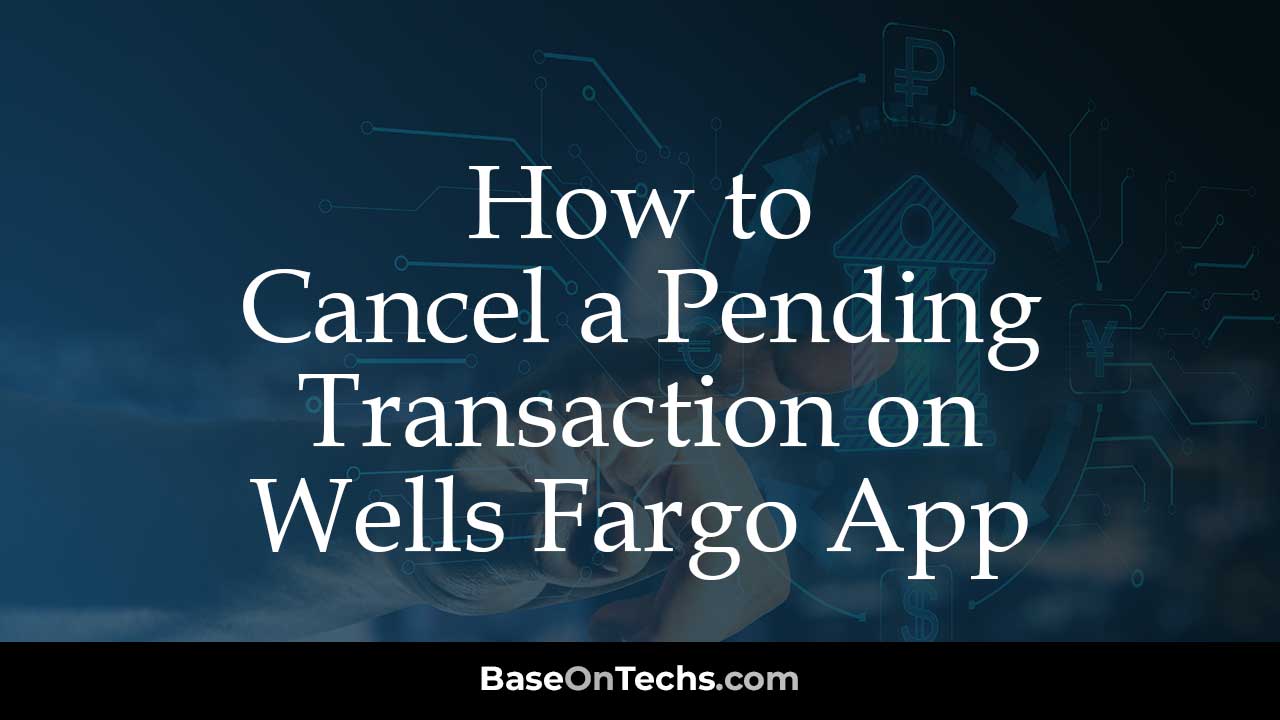
Learn How to Cancel a Pending Transaction on Wells Fargo App.
Have you ever seen a pending transaction on your Wells Fargo app and panicked a little? Maybe it was an accidental purchase, or you saw a charge you weren’t expecting.
The good news is, in some cases, you might be able to cancel a pending transaction on Wells Fargo mobile app.
This guide will walk you through the process of canceling a pending transaction and answer some frequently asked questions to ease your mind.
Here’s the thing to remember upfront: Unfortunately, the Wells Fargo app doesn’t currently offer a built-in feature to directly cancel pending transactions.
Your Options for Stopping a Pending Transaction:
Here are two ways to cancel a pending transaction in your Wells Fargo account:
- Contact Wells Fargo Customer Service: This is the most reliable option for trying to cancel a pending transaction. A customer service representative can investigate the situation and see if there’s anything they can do to stop the payment from going through.
- Consider a Stop Payment Order (for pre-authorized debits only): If the pending transaction is a recurring pre-authorized debit (like a subscription service), you might be able to place a stop payment order. This instructs Wells Fargo to not allow the specific merchant to withdraw funds from your account in the future. However, this option won’t work for one-time debit card transactions.
How to Cancel a Pending Transaction on Wells Fargo App
- Call Wells Fargo Customer Service:
- Simply dial 1-800-TO-WELLS (1-800-869-3557).
- Explain to the representative that you’d like to cancel a pending transaction.
- Be ready to share info about the purchase, like the store name, cost, and when.
- The representative will then let you know if it’s possible to stop the transaction and guide you through the next steps.
- Place a Stop Payment Order (for pre-authorized debits only):
- Log in to your Wells Fargo online banking, or the mobile app.
- Now, go to the section for managing your accounts.
- Look for options related to stop payments or managing pre-authorized debits. This might be under “Manage Accounts” or similar tabs.
- Follow the prompts to initiate a stop payment order on the specific pre-authorized debit you want to prevent.
Important Note: There may be a fee associated with placing a stop payment order.
FAQs about Pending Transactions on Wells Fargo App
Can you stop a transaction “Pending” on Wells Fargo app?
Unfortunately, the app itself doesn’t have a built-in cancellation feature for pending transactions. However, you can still try contacting Wells Fargo customer service or placing a stop payment order (for pre-authorized debits only).
How can I cancel a pending transaction?
Your best bet is to call Wells Fargo customer service at 1-800-TO-WELLS (1-800-869-3557) and explain the situation.
How do I delete a transaction on Wells Fargo mobile app?
You can’t actually delete a transaction on the WF app. The app reflects your account activity, and deleting a transaction wouldn’t change the actual status with the bank.
Are pending transactions already deducted from my account?
No, pending transactions haven’t been deducted from your account yet. They represent authorized amounts that the merchant has requested, but the funds haven’t been transferred yet.
Can pending transactions be removed?
In some cases, yes. If you contact Wells Fargo customer service and they’re able to stop the transaction, the pending transaction will be removed from your account activity.
Can I stop a pending transaction by turning off my debit card?
Unfortunately, turning off your debit card won’t stop a pending transaction that has already been authorized. It will only prevent future transactions from going through.
How do I reverse a Wells Fargo transaction?
If the payment’s already on your account (not pending), you can dispute it if you didn’t authorize it. Call Wells Fargo customer support to initiate a dispute process.
How long does Wells Fargo hold pending transactions?
The timeframe for pending transactions to clear can vary depending on the merchant. It typically takes 1-3 business days for most debit card purchases.
How long does it take for a transaction to stop pending on Wells Fargo?
If you contact Wells Fargo customer service about stopping a pending transaction, there’s no guarantee of how long it will take for them to process your request. It depends on the specific situation and their workload. However, they’ll likely act as quickly as possible to prevent the transaction from going through if possible.
Can banks override pending transactions?
In some limited cases, banks might be able to intervene with a pending transaction. It relies on different things such as the situation and how far along the approval is.
How can I get Wells Fargo to give me free checks?
While this isn’t directly related to canceling pending transactions, it’s a common question! There are a few ways you might qualify for free checks from Wells Fargo, such as having a specific account type or meeting certain minimum balance requirements.
Is a Wells Fargo stop payment fee waived ever?
There are some situations where Wells Fargo might waive the stop payment fee. This could include cases of fraud or mistaken identity. However, it’s always best to check with customer service directly to see if a fee waiver applies in your specific situation.
Conclusion
While you can’t directly cancel pending transactions through the Wells Fargo app itself, there are still steps you can take. By contacting Wells Fargo customer service or using a stop payment order (for pre-authorized debits only), you might be able to prevent the transaction from going through.
